Want to try Microsoft’s AI-powered Bing? Here’s how to join the waitlist
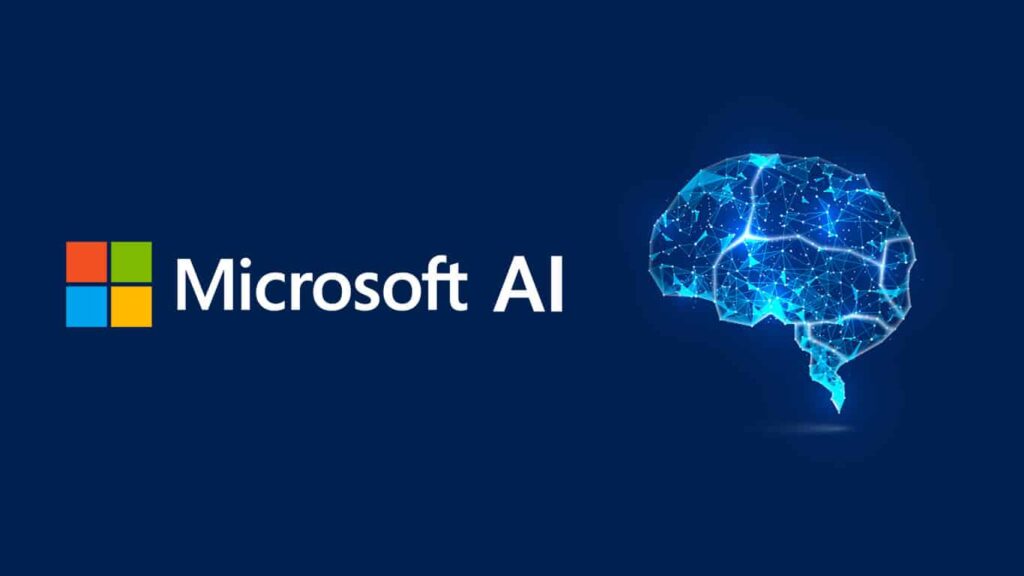
Since Microsoft’s yet to provide a definitive date for when the new Bing will be rolled out widely, your best bet would be to sit tight and wait. But there’s a way you can speed things up.
Bing has remained a search engine underdog so far, with Google enjoying a mammoth share of the market. But with a massive update on the way that integrates a new LLM (Large Language Model) by OpenAI, Microsoft is trying to snatch some of that share. Once the update is rolled out you’ll be able to yield answers in a conversational style from Bing, which should be a faster way to look up information than having to scour the internet. Right now, you’ll have to sign up on the waitlist since Bing is still in a limited release – and hope for the best. But as it stands, Microsoft itself has provided a way to jump the queue and gain access sooner than others. We’ve detailed this below.
First, how to sign up for the new Bing waitlist
Signing up is simple. Just go to the Bing website, where you’ll see a banner for “introducing the new Bing.” Click on it, and you’ll be taken to a new page where you’ll be shown the new search experience. You’ll see a Join the Waitlist option here, which you’ll need to tap on. You can sign up from both desktop and mobile versions of Bing, so it won’t matter what device you use to sign up. Just be sure to create a Microsoft account beforehand.
How to jump the Bing waitlist
Since Microsoft’s yet to provide a definitive date for when the new Bing will be rolled out widely, your best bet would be to sit tight and wait. But there’s a way you can speed things up. Microsoft says you can “get ahead in the line” when you set “Microsoft defaults” on your PC and install the Microsoft Bing app on your phone.To set Microsoft Edge as your default browser on your Windows 11 PC, select Start > Settings > Apps > Default apps. Open Default apps, select Microsoft Edge, and hit Set default.
To set Microsoft Edge as your default browser on your Windows 10 PC, click on the Start button, and then type Default apps. In the search results, select Default apps. Open Default apps. Under Web browser, select Microsoft Edge.
To set Microsoft Bing as your default search provider on Edge, open Microsoft Edge and head to Settings from the top right. On the left, click Privacy and Services. In the “Search engine used in the address bar” drop-down on the right switch to Bing. You don’t need to follow this process if you’re setting up Edge for the first time since the browser defaults to Bing.
To set MSN on your Edge homepage, open up the browser and hit the Settings icon on the top right corner of your homepage. Here, change layout to Informational.
)




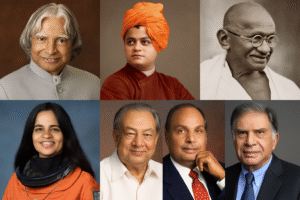


best allergy pills for adults generic allergy medication list allergy over the counter drugs
best sleep aids for seniors prescription drug for sleep
prednisone 20mg canada oral prednisone 40mg
heartburn medication new warnings buy generic cipro
strongest non prescription acne treatment avlosulfon drug best oral treatment for acne
common prescription allergy pills purchase fluticasone generic best allergy over the counter
top rated heartburn relief rulide 150mg without prescription
order accutane 40mg sale how to get accutane without a prescription buy isotretinoin online
best sleeping pills at walgreens modafinil 100mg sale
amoxicillin uk buy amoxicillin generic amoxicillin 500mg pills
order azithromycin generic buy azithromycin pills for sale order generic azithromycin
neurontin usa buy neurontin 100mg online cheap
purchase azithromycin generic azipro 250mg sale buy azipro medication
buy furosemide sale diuretic furosemide 40mg usa
order prednisolone 20mg online prednisolone 5mg pills prednisolone 5mg usa
deltasone canada prednisone 20mg cheap
buy amoxicillin 500mg pills amoxicillin over the counter purchase amoxicillin online
acticlate order cost doxycycline
albuterol order buy ventolin sale buy albuterol 4mg
buy cheap generic augmentin augmentin 625mg tablet
cheap synthroid 75mcg levoxyl buy online brand levoxyl
order levitra online order generic levitra 10mg
clomid brand cost clomiphene 100mg order generic clomiphene 100mg
tizanidine 2mg pill order tizanidine for sale tizanidine 2mg canada
order rybelsus pills rybelsus sale buy rybelsus generic
order deltasone 20mg generic buy deltasone 5mg without prescription order prednisone for sale
order generic semaglutide semaglutide price oral rybelsus
order amoxicillin 500mg without prescription order amoxil 1000mg for sale order amoxicillin 250mg online
cost albuterol 2mg order albuterol online purchase albuterol sale
buy generic azithromycin 500mg zithromax 250mg pills generic azithromycin
order augmentin 1000mg without prescription buy augmentin without prescription order augmentin 625mg for sale
buy omnacortil 20mg for sale prednisolone online omnacortil where to buy
synthroid 150mcg us buy synthroid 100mcg sale cheap levothyroxine generic
neurontin 100mg oral cheap gabapentin online order neurontin 100mg without prescription
buy clomid medication serophene for sale online buy clomiphene generic
furosemide online buy buy generic furosemide furosemide 100mg pill
purchase sildenafil pill viagra 25 mg cheap sildenafil without prescription
acticlate pills buy doxycycline doxycycline 200mg over the counter
where to buy rybelsus without a prescription buy generic rybelsus online oral rybelsus 14 mg
burton brunette online poker live online blackjack
brand vardenafil 10mg vardenafil 20mg pills order vardenafil 10mg pills
lyrica price pregabalin 150mg us buy lyrica 150mg for sale
buy plaquenil oral hydroxychloroquine order plaquenil
triamcinolone 4mg over the counter purchase triamcinolone pills order triamcinolone 4mg generic
clarinex 5mg cheap buy clarinex tablets desloratadine generic
order cialis 20mg sale order tadalafil 40mg online cheap order tadalafil 5mg online
cenforce 50mg us generic cenforce 50mg cenforce 100mg cost
buy claritin 10mg pill claritin 10mg cheap how to get loratadine without a prescription
brand dapoxetine dapoxetine price purchase cytotec generic
purchase orlistat for sale order diltiazem 180mg generic purchase diltiazem
glycomet 1000mg drug metformin pills buy glucophage without prescription
zovirax us purchase zyloprim online cheap order allopurinol 300mg generic
buy norvasc sale purchase amlodipine pills amlodipine cheap
buy crestor sale buy rosuvastatin 20mg sale order zetia pills
where to buy zestril without a prescription prinivil price lisinopril pills
domperidone online order order domperidone sale order sumycin 500mg online
order generic prilosec order prilosec 20mg online cheap prilosec to treat stomach
flexeril cheap buy cyclobenzaprine pill order ozobax pill
lopressor drug order lopressor generic metoprolol 100mg cheap
buy generic toradol 10mg colchicine online order gloperba tablet
buy tenormin cheap atenolol 100mg oral brand atenolol 100mg